Computers and virtual machines
To view the endpoints under your account, go to the Network page and select the desired network group from the left side pane.
You can view the available network structure in the left-side pane and details about each endpoint in the right-side pane.
At first, all computers and virtual machines detected in your network are displayed as unmanaged so that you can remotely install protection on them.
To customize the endpoint details displayed in the table:
Click the
 Columns button at the right side of the action toolbar.
Columns button at the right side of the action toolbar.Select the columns you want to view.
Click the Reset button to return to the default columns view.
From the Network page, you can manage endpoints as follows:
To view the latest information in the table, click the  Refresh button in the bottom-left corner of the table. This may be needed when you spend more time on the page.
Refresh button in the bottom-left corner of the table. This may be needed when you spend more time on the page.
Containers
To view the containers infrastructure under your account, go to the Network page and choose Cloud Workloads from the views selector.
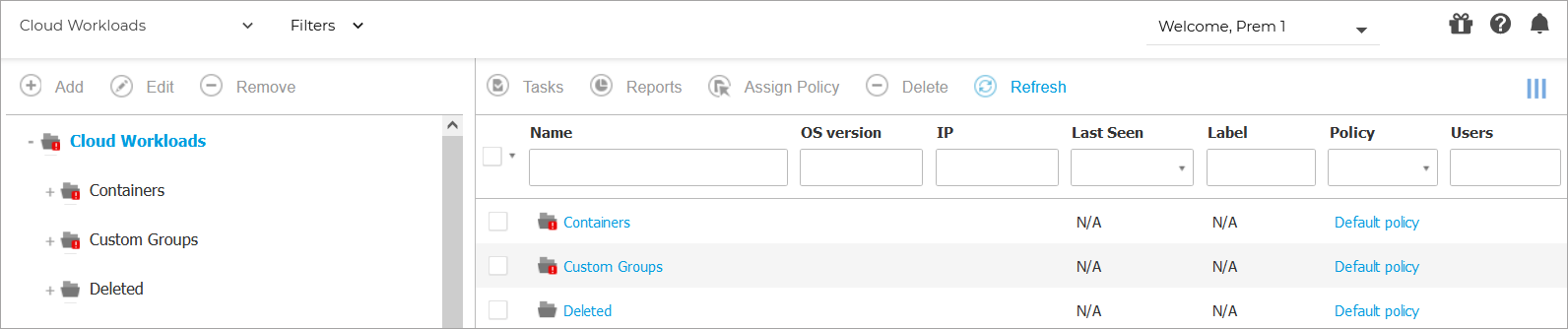
You can view the available container hosts in the left-side pane and details about each container in the right-side pane.
To customize the container details displayed in the table:
Click the
 Columns button at the upper-right side of the right pane.
Columns button at the upper-right side of the right pane.Select the columns you want to view.
Click the Reset button to return to the default columns view.
The left-side pane displays a tree-like view of the virtual infrastructure. The root of the tree is called Containers and the containers are grouped beneath the root, under the following categories based on the virtualization technology provider:
From the Network section, you can manage containers as follows:
Page Menu
- Bitdefender – GravityZone
- Threats Xplorer
- Deleting endpoints
- Using Recovery Manager for encrypted volumes
- Assigning policies
- Creating quick reports
- Running tasks
- Viewing and managing tasks
- Sorting, filtering and searching for endpoints
- Organizing endpoints into Groups
- Viewing endpoint details
- Checking the endpoints status
- Network inventory
- Endpoint types
- Add Mailbox
- Configure Email
- Whitelist Email
- Install security agents – use cases
- Bitdefender Endpoint Security Tools for Linux quick start guide
- AD Connect
- Install Security Server manually
- Install security agents – standard procedure
- Install Security Server through Control Center
- Allow file download blocked by Bitdefender
- Email Security Licensing & Provisioning
- Check my monthly subscription for Bitdefender Security for AWS
- Viewing notifications
- Notification types
- Notifications
- Printing reports
- Emailing reports
- Saving reports
- Taking report-based actions
- Configuring notification settings
- Deleting notifications
- Create reports
- Report types
- Reports
- Executive Summary
- Announcements
- Viewing and managing scheduled reports
- Best practices
- Operation
- Operation
- Configuration
- Reconfigure client
- Repair client
- Restart machine
- Features distribution
- Network discovery
- Container Protection
- Update client
- Security for Storage
- Uninstall client
- eXtended Detection and Response (XDR)
- Install
- Endpoint Risk Analytics (ERA)
- Patch tasks
- Sandbox Analyzer
- Exchange scan
- Security for Exchange
- Deleting policies
- Full Disk Encryption
- Scan
- Email Security
- Scan for IOC
- Risk scan
- Device Control
- Computer policies
- Patch Management
- Renaming policies
- Network Attack Defense
- Changing policy settings
- Content Control
- Configuring profiles
- Firewall
- Assigning policies
- Advanced Anti-Exploit
- Creating policies
- HyperDetect
- Troubleshooting
- Advanced Threat Control
- Patch tasks
- Antimalware
- Credentials Manager
- Introduction
- Best practices
