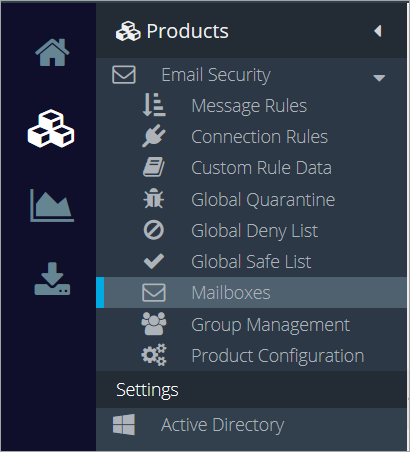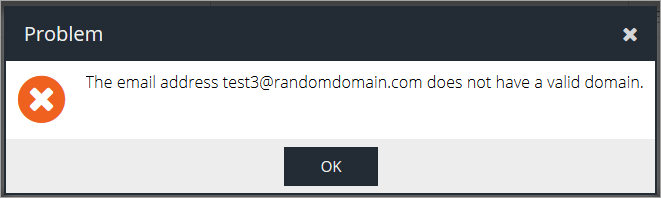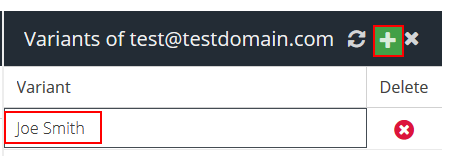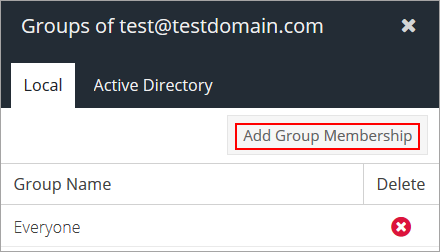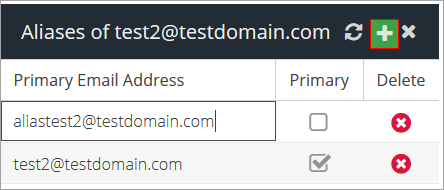Add your user mailboxes to Email Security . Each mailbox is associated to a user. The following methods are available for importing your Mailboxes:
You can import users’ email addresses as a bulk import using a .CSV file.
You can perform an Azure Active Directory synchronization.
You can perform an On Premise Active Directory synchronization.
You can manually add each mailbox from Products > Email Security > Mailboxes.
To manually add the Mailboxes follow the steps below:
Go to Products > Email Security > Mailboxes.

Click the Add button and add an email address.

Note
A real name can be added to improve the chances of emails being correctly captured by Message Rules. This is currently only supported through Active Directory synchronization. Click here for a step by step guide on importing mailboxes from Microsoft Exchange Online
Press Enter.
Note
If the email adress is not on a domain that has previously been added it will result in an error message:

Configure the following settings:
Exec Tracking – enable this checkbox to mark the email as belonging to a company executive for the purpose of the Executive Tracking Condition.
Note
You can activate executive tracking for specific Active Directory groups from Group Management.
Manage Variants – add or remove multiple variants of a user’s name to improve tracking (name variations, maiden names, middle names, etc.).
To add a name variant click the Add button, type in the name variant and press enter.

To remove the variant click the Delete
 button
button
Groups – add or remove the user from specific Active Directory Groups
To add the user to a AD group click the Add Group Membership button, check the box for the group(s) you want to assign the user to and click Select.

To remove a user from a group click the Delete
 button next to the group.
button next to the group.
Aliases – add multiple email addresses to a single user.
Note
Aliases allow email destined for variants of the primary mailbox address to be accepted through the DHA rule.
To add a new email address to a user click the Add button, type in the email address and press Enter.

Note
You will have to mark one of the email addresses as primary by checking the box in the Primary column.
Repeat the process for any additional aliases belonging to this primary email address.
To delete an alias click the Delete
 button next to the email address.
button next to the email address.
Page Menu
- Bitdefender – GravityZone
- Viewing notifications
- Executive Summary
- Announcements
- Viewing and managing scheduled reports
- Best practices
- Operation
- Operation
- Configuration
- Reconfigure client
- Reports
- Report types
- Create reports
- Notification types
- Notifications
- Printing reports
- Emailing reports
- Saving reports
- Taking report-based actions
- Configuring notification settings
- Deleting notifications
- Repair client
- Restart machine
- Network discovery
- Changing policy settings
- Configuring profiles
- Assigning policies
- Creating policies
- Troubleshooting
- Patch tasks
- Credentials Manager
- Best practices
- Renaming policies
- Computer policies
- Risk scan
- Update client
- Uninstall client
- Install
- Patch tasks
- Exchange scan
- Deleting policies
- Scan
- Scan for IOC
- Allow file download blocked by Bitdefender
- Features distribution
- Content Control
- Firewall
- Advanced Anti-Exploit
- HyperDetect
- Advanced Threat Control
- Antimalware
- Introduction
- Threats Xplorer
- Network Attack Defense
- Patch Management
- Device Control
- Container Protection
- Security for Storage
- eXtended Detection and Response (XDR)
- Endpoint Risk Analytics (ERA)
- Sandbox Analyzer
- Security for Exchange
- Full Disk Encryption
- Email Security
- Deleting endpoints
- Using Recovery Manager for encrypted volumes
- Assigning policies
- Whitelist Email
- Install security agents – use cases
- Bitdefender Endpoint Security Tools for Linux quick start guide
- AD Connect
- Install Security Server manually
- Install security agents – standard procedure
- Install Security Server through Control Center
- Email Security Licensing & Provisioning
- Configure Email
- Add Mailbox
- Endpoint types
- Creating quick reports
- Running tasks
- Viewing and managing tasks
- Sorting, filtering and searching for endpoints
- Organizing endpoints into Groups
- Viewing endpoint details
- Checking the endpoints status
- Network inventory
- Check my monthly subscription for Bitdefender Security for AWS